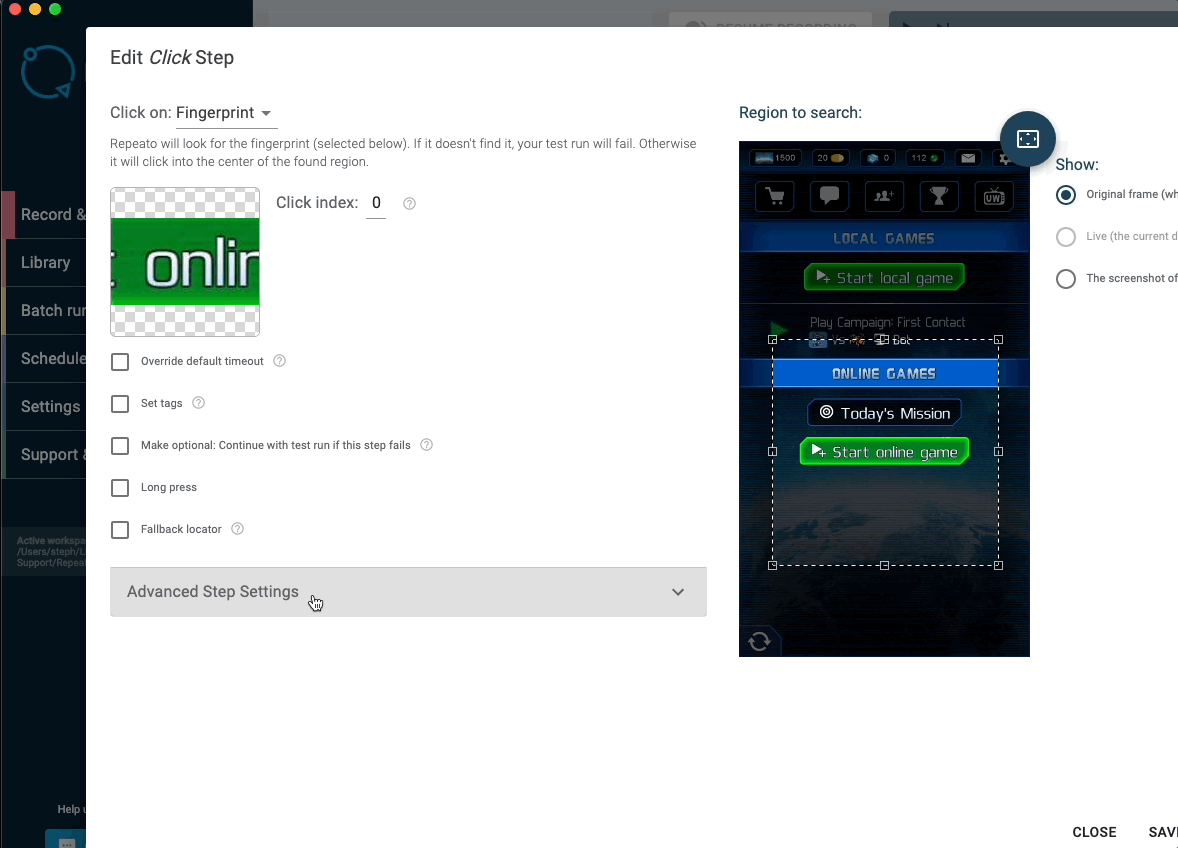Our primary focus is to keep things simple, so also non-technical people can work with Repeato.
Repeato is the desktop software that allows you to:
Repeato allows you to quickly edit tests by copying and pasting steps or dragging them around.
Also, here is a list of shortcuts you can use to get even more efficient:
It’s possible to import whole tests from the library, but also just single steps.
Further, you can select steps and choose to export them as a separate test to the library. This can be quite helpful when you are trying to keep your tests small by breaking them apart into building blocks.
The start app step allows you to pass additional data to your app. You could for example send a “testing” param, so the app can show only testing data.
You need to set one argument per line.
If you don’t have access to the source code of your app, or the app is built by someone else, you can send them those instructions, so they know how to receive the data on the app side:
On Android you can access an argument inside of your app like this:
<span class="token keyword">val</span> myValue <span class="token operator">=</span> intent<span class="token punctuation">.</span><span class="token function">getStringExtra</span><span class="token punctuation">(</span><span class="token string">"my-launch-argument"</span><span class="token punctuation">)</span>On iOS you can add a launch argument like this:
-my-launch-argument 1
Inside of the app the param can be read like this:
<span class="token builtin">UserDefaults</span><span class="token punctuation">.</span>standard<span class="token punctuation">.</span><span class="token function">string</span><span class="token punctuation">(</span>forKey<span class="token punctuation">:</span> <span class="token string">"my-launch-argument"</span><span class="token punctuation">)</span>Please note: inside of Repeato you need to include the “-“, but inside the app you need to access the argument via my-launch-argument (Don’t include -).
How element search works:
Repeato always tries to be as quick as possible, by interacting with elements as soon as they show up. But it’s slightly more complicated.
This is how the element search works in more detail:
Allows you to tweak the search algorithm.
1: Search accuracy
Allows you to fine-tune the accuracy of the search algorithm. Decreasing the value will result in a more fuzzy search. Increasing it will make Repeato look more closely.
2: Wait for animation to finish before click:
This setting is enabled by default and will improve the stability of your tests. Repeato will wait for elements to stop moving before interacting with them. However, if you ever tried to automate interactions in a game, you might have noticed that Repeato was not able to click moving elements. Well, we got that fixed now.
3: Force scale invariant search
By default, Repeato will look for the fingerprint in the same size. But what if the element you are looking for changes it’s size? This can happen in a video game, think of a 3D scene, where objects that are further away will be rendered smaller. This setting will allow you to still find and interact with them.