If you work together with a group of people, sharing your tests can have multiple benefits. For example, if you:
Repeato keeps all its test-related files in a so-called “workspace“. A workspace is a basic file directory that holds all your test files and test result data.
The easiest way to get your tests synced to other teammates (or to your Continuous Integration server) is to start versioning your workspace directory with git. We recommend using SourceTree as a git client since it’s really intuitive to use.
Now all the changes you apply to the repository (add tests, rename tests, etc…) can be saved as a new version in your git repository:
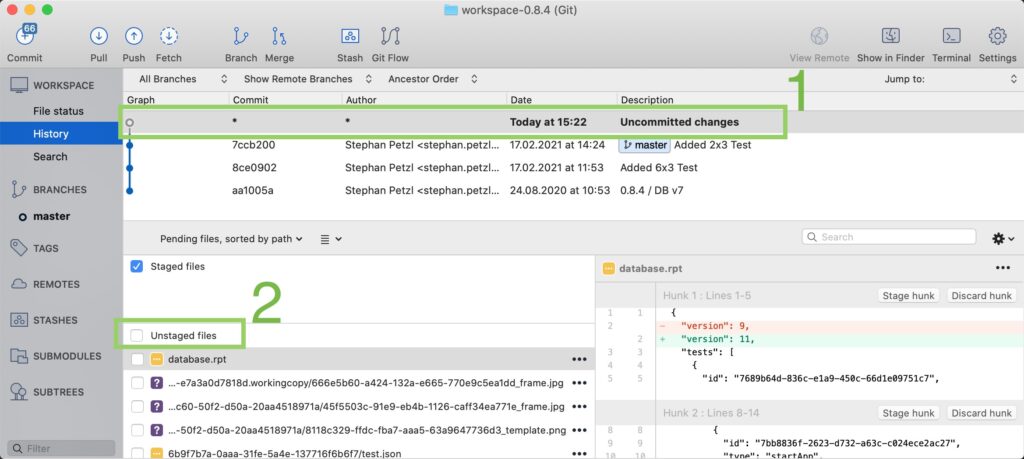
To get changes that have been created somewhere else (on a workstation of your coworker), we just need to “pull” (=download) the changes from GitHub. Just click the “Pull” button in Sourcetree and all the changes will be downloaded to your workspace directory.
If you open Repeato, it will be observing the workspace directory, and instantly refresh to reflect the changes.
Using git gives us some powerful possibilities when working with tests:
Besides the files needed to run and edit your tests, a Repeato workspace also contains a backup directory. The .gitignore file inside the workspace directory excludes this directory by default. Thus, you are all set and don’t need to care about further configuration.
However, you might also decide not to version other directories like the test run data. Read more on how to exclude files from git.
There is obviously also a way to automate pulling your changed tests before running them as part of your CI flow.
Here is what to do if you want to update the files manually: