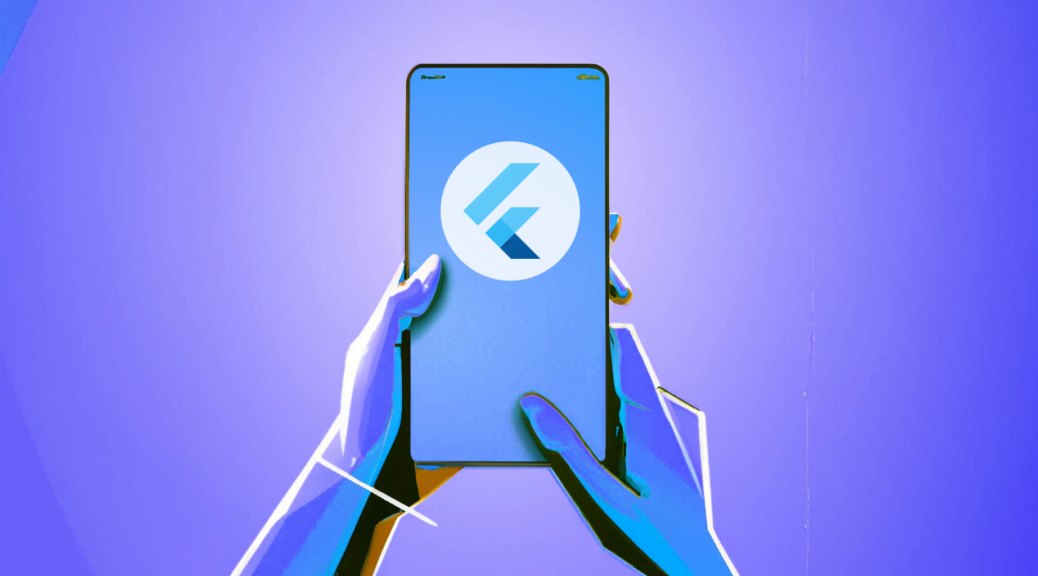
22 October 2023 Leave a comment Tech-Help
When developing Flutter applications, you may have noticed a “Debug” banner in the top-right corner of your app’s user interface. While this banner is useful for debugging purposes during development, you might want to remove it when your app is ready for production. In this article, we’ll explore different methods to remove the debug banner in Flutter.
Understanding the Debug Banner
The Flutter debug banner is a visual indicator that appears on the screen when your app is running in debug mode. It serves as a reminder that you are working in a development environment. While it can be helpful for identifying the app’s development status, you may want to hide it in the final release version of your app.
Methods to Remove the Debug Banner
Using debugShowCheckedModeBanner
You can remove the debug banner by setting the debugShowCheckedModeBanner property of your main Flutter app widget to false. Here’s an example:
void main() {
runApp(
MaterialApp(
debugShowCheckedModeBanner: false, // Remove the debug banner
// ... other app configurations
),
);
}Using --no-debug Flutter Run Flag
Another way to remove the debug banner is by using the --no-debug flag when running your Flutter app:
flutter run --no-debug
This command starts your app without the debug banner.
Using --release Flutter Build
Building your Flutter app in release mode automatically removes the debug banner. Use the following command to build your app for release:
flutter build apk --release
Replace apk with appbundle or ios if you’re building for other platforms.
Caveats and Considerations
While removing the debug banner can make your app look more polished, consider keeping it enabled during development. It serves as a visual cue to remind you that you’re running a debug version of your app, which can be helpful for debugging and testing.
Troubleshooting
If you encounter any issues while trying to remove the debug banner, such as it not disappearing as expected, double-check the code or command you used. Ensure that you’ve applied the changes correctly.
Conclusion
Removing the debug banner in your Flutter app is straightforward, and you have multiple options to choose from. Select the method that best suits your project’s needs and consider the implications of removing the banner. While it may enhance the visual appearance of your app, remember that it’s a valuable debugging tool during development.